Typing Better Across All Devices - A Complete Guide

Are you tired of feeling like a slowpoke when it comes to typing? Are you frustrated with typos, incorrect autocorrects, or text messages that don't make sense? Well, don't fret! You're not alone. Typing is an essential skill in our modern world. Whether you're using a desktop computer, a mobile device, or any other gadget that requires typing, it's important to understand their differences.
In this ultimate guide to typing on different devices, we'll explore the nuances of typing on a desktop computer versus typing on a mobile device. We'll dive into the benefits of each type of keyboard, analyze the pros and cons, and provide tips for selecting the best keyboard for your needs. But that's not all! We'll also discuss touch typing versus hunt and peck typing, how to improve your typing speed and accuracy, and even explore the world of typing on other devices like gaming consoles and smart TVs.
So, if you're ready to take your typing skills to the next level, buckle up and get ready to learn! This guide will equip you with the knowledge you need to type like a pro, no matter your device. Whether you're a seasoned typist or just starting, this guide will provide valuable insights and practical tips to take your typing skills to the next level. So, let's get typing!
The Differences Between Typing on a Desktop Computer vs. Mobile Device
When it comes to typing on different devices, one of the biggest differences is typing on a desktop computer and a mobile device. Let's take a look at the main differences between the two:
1. Keyboard Size and Layout:
One of the most obvious differences between typing on a desktop computer and a mobile device is the size and layout of the keyboard. Desktop computer keyboards are full-sized and come with a number pad, while mobile device keyboards are much smaller and lack a number pad.
2. Physical vs. Virtual Keyboard:
The physical versus virtual keyboard is another significant difference. Desktop computer keyboards are physical keyboards that require you to physically press down on the keys, while mobile device keyboards are virtual keyboards that appear on the device's touch screen.
3. Typing Speed:
Due to the smaller size of mobile device keyboards, typing speed can be slower and less accurate than on a desktop computer keyboard. This is especially true for touch typists who are used to the full-sized keyboard of a desktop computer.
4. Typing Position and Ergonomics:
Typing on a desktop computer typically involves sitting at a desk with the keyboard at the right height and distance from your body. On the other hand, typing on a mobile device can be done in various positions, including holding the device in your hand, propping it up on a table, or using a stand.
5. Multitasking Capability:
While it's possible to multitask on both desktop computers and mobile devices, the larger screen size of a desktop computer makes it easier to switch between multiple applications and windows at once. On the other hand, mobile devices often require you to switch between applications one at a time, which can be less efficient.
Typing on Desktop Computers

Typing on a desktop computer can be a game-changer for those who value speed, accuracy, and comfort. Here are some of the main benefits of typing on a desktop computer:
1. Full-Sized Keyboard: One of the most significant advantages of typing on a desktop computer is the full-sized keyboard. This provides ample space for your fingers to move freely and allows for a more natural typing position. The larger keyboard also often includes a number pad, which is convenient for those who need to input numbers regularly.
2. Physical Feedback: With a desktop computer keyboard, you get the tactile feedback of physically pressing down on the keys, which can help with typing speed and accuracy. This is especially useful for touch typists who rely on muscle memory to type quickly and accurately.
3. Ergonomics: Typing on a desktop computer allows you to adjust the keyboard height and position to your liking, which can reduce strain on your hands, wrists, and arms. Additionally, you can pair your desktop computer keyboard with an ergonomic mouse and monitor for a more comfortable and productive typing experience.
4. Multitasking Capability: Desktop computers often have larger screens than mobile devices, allowing easier multitasking. You can open multiple applications simultaneously and easily switch between them without losing productivity.
5. Customization: Finally, desktop computer keyboards can be customized to your preferences. You can choose from various keyboard layouts, switch out keycaps, and even program macros to streamline your typing experience.
Overall, typing on a desktop computer provides many benefits that can improve your productivity, comfort, and overall typing experience.
Different Types of Keyboards Available for Desktop Computers
Many different types of desktop computer keyboards are available on the market. Each type of keyboard has its unique features and benefits. Here's an overview of the different types of keyboards available for desktop computers:
1. Standard Keyboard:

A standard keyboard is the most common type for desktop computers. It has a full-sized layout and includes all of the keys necessary for typing and inputting numbers.
2. Gaming Keyboard:

A gaming keyboard is designed specifically for gamers and includes additional features like programmable keys, backlighting, and specialized gaming software.
3. Mechanical Keyboard:

A mechanical keyboard uses individual mechanical switches for each key, providing tactile feedback and a longer lifespan than other keyboards.
4. Ergonomic Keyboard:

An ergonomic keyboard reduces strain on the hands, wrists, and arms. It typically includes a split keyboard design or a curved layout to provide a more natural typing position.
5. Wireless Keyboard:

A wireless keyboard connects to your desktop computer via Bluetooth or a USB receiver, allowing you to type without being tethered to your computer.
6. Virtual Keyboard:

A virtual keyboard is a software-based keyboard that appears on your computer screen, allowing you to type using your mouse or touchpad.
7. Flexible Keyboard:

A flexible keyboard is made of silicone or rubber, allowing it to be rolled up or folded for easy portability.
Each type of keyboard offers its unique benefits and drawbacks, so it's important to choose the right keyboard based on your individual needs and preferences.
Now that we've covered the different types of keyboards available for desktop computers let's dive into the pros and cons of each type.
The Pros and Cons of Each Type of Keyboard
1. Standard Keyboard
Pros:
- The full-sized layout allows for easy typing and inputting of numbers
- Affordable and widely available
Cons:
- Tactile feedback may not be as good as that of other types of keyboards
- Limited customization options
2. Gaming Keyboard
Pros:
- Programmable keys and specialized gaming software can improve gaming performance
- Backlighting can make it easier to see keys in low-light conditions
Cons:
- Higher cost than standard keyboards
- It may not be necessary for non-gamers
3. Mechanical Keyboard
Pros:
- Tactile feedback provides a satisfying typing experience
- Longer lifespan than other types of keyboards
Cons:
- Higher cost than standard keyboards
- It may be louder than other types of keyboards
4. Ergonomic Keyboard
Pros:
- The curved or split layout can reduce strain on hands, wrists, and arms
- It may improve typing speed and accuracy
Cons:
- Higher cost than standard keyboards
- It may take time to adjust to the new layout
5. Wireless Keyboard
Pros:
- No wires or cables, providing freedom of movement
- It can be used with multiple devices
Cons:
- May experience connectivity issues or battery life problems
- It can be more expensive than wired keyboards
6. Virtual Keyboard
Pros:
- It can be used on any computer without the need for a physical keyboard
- Takes up no desk space
Cons:
- It can be difficult to type quickly and accurately
- It may be uncomfortable to use for extended periods
7. Flexible Keyboard
Pros:
- Portable and easy to store
- Water-resistant and durable
Cons:
- Tactile feedback may not be as good as that of other types of keyboards
- It may be difficult to type on due to the flexibility of the keys
Now that we've analyzed the pros and cons of each type of keyboard, you may be wondering how to select the best keyboard for your individual needs. Here are some tips to help you choose the right keyboard:
Tips for Selecting the Best Keyboard for Your Needs

- Consider your budget: Keyboards come in various prices, so consider how much you're willing to spend before purchasing.
- Determine your primary use: If you're a gamer, a gaming keyboard may be your best option. If you have a desk job that requires a lot of typing, an ergonomic keyboard may be a better choice.
- Consider the layout: Some people prefer a full-sized keyboard, while others prefer a compact layout. Determine what layout will work best for your needs.
- Look for customizable features: If you're a power user, look for a keyboard with programmable keys or customizable software.
- Try before you buy: If possible, try out a keyboard before purchasing. This will give you a better idea of how it feels to type on and if it fits you.
- Read reviews: Before purchasing, read reviews from other users to see what they liked and didn't like about the keyboard you're considering.
- Consider the warranty: Look for a keyboard with a good warranty in case of any defects or malfunctions.
By considering these factors and researching, you can select the best keyboard for your needs. Remember, a good keyboard can make a big difference in your overall typing experience and productivity.
After choosing the right keyboard, you might wonder how to improve your typing speed and accuracy to type more effectively on your desktop. You can do it by following these tips;
- Proper posture: Sit straight with your feet flat on the floor and your arms at a 90-degree angle. Keep your wrists straight and avoid resting them on the desk.
- Find the right keyboard height: Adjust your keyboard so that your arms are at a comfortable angle when typing. This will help prevent strain and fatigue.
- Use all your fingers: Use all your fingers to type, not just your index fingers. This will help you type faster and more accurately.
- Practice touch typing: Touch typing involves typing without looking at the keyboard. This may take some practice, but it can greatly improve your typing speed and accuracy.
- Take breaks: Take frequent breaks to stretch and rest your hands and arms.
- Use shortcuts: Keyboard shortcuts can save time and improve your efficiency. Learn common shortcuts for the programs you use most frequently.
- Avoid unnecessary keystrokes: Avoid backspacing or correcting errors as you type. Instead, focus on typing accurately and efficiently.
- Slow down: Typing too quickly can lead to errors. Take your time and focus on accuracy.
- Proofread: Always proofread your work before submitting it. This can help catch any errors or typos.
- Use autocorrect: Many programs have autocorrect features that can help catch common errors.
By following these tips, you can type effectively, optimize your typing speed, and improve your typing accuracy on a desktop computer. Remember, practice makes perfect, so don't be afraid to take the time to improve your skills.
Typing on Mobile Devices
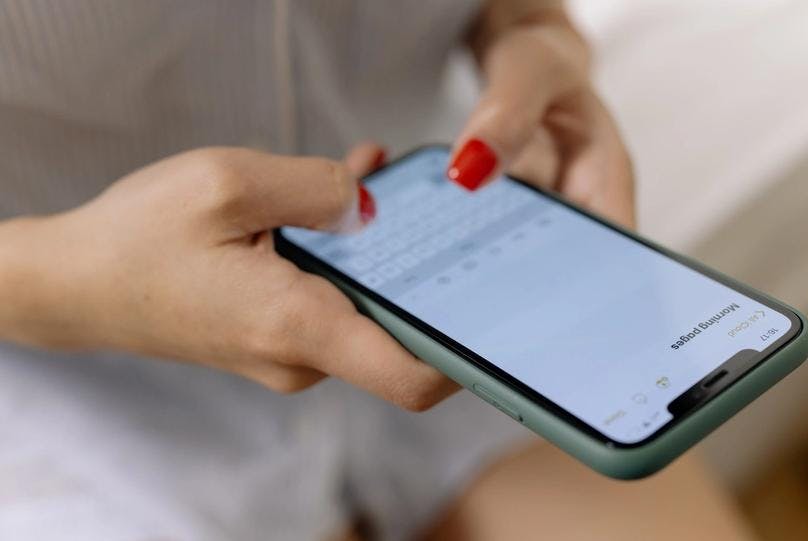
Typing on mobile devices has become increasingly popular in recent years due to the convenience and portability of smartphones and tablets. Here are some benefits of typing on a mobile device:
Benefits of Typing on a Mobile Device
Portability:
Mobile devices are portable and can be easily carried wherever you go. This means you can type on the go without carrying around a bulky laptop or desktop computer.
Convenience:
Mobile devices with touch screens and intuitive interfaces are designed for ease of use. This makes typing on a mobile device quick and easy, even for beginners.
Speed:
Many mobile devices have predictive text features that help speed up your typing by suggesting words as you type. This can be especially helpful for typing on smaller screens.
Multitasking:
Mobile devices are designed for multitasking, which means you can easily switch between typing, browsing the web, and using apps without switching devices.
Connectivity:
Many mobile devices have built-in Wi-Fi and cellular connectivity, which means you can access the internet and communicate with others from virtually anywhere.
Overall, typing on a mobile device can be a convenient and efficient way to communicate and work. However, users should be aware of some differences between typing on a mobile device and a desktop computer.
Types of Virtual Keyboards Available on Mobile Devices
Mobile devices have a range of virtual keyboard options to choose from, including:
- Standard Virtual Keyboard: This is the most common type of virtual keyboard on mobile devices. It resembles a traditional QWERTY keyboard and is designed for easy typing with two thumbs.
- Swipe Keyboard: A swipe keyboard allows users to type words by swiping their fingers across the keyboard rather than typing each letter.
- Voice-to-Text Keyboard: This type of keyboard allows users to speak into their mobile device and have their speech translated into text.
- Gesture Keyboard: This type of keyboard allows users to draw characters on the keyboard instead of typing them out, which can be useful for languages with complex characters.
Each type of virtual keyboard has its own set of advantages and disadvantages, such as:
- Standard Virtual Keyboard: This keyboard type is easy to use and can be customized with different themes and layouts. However, it may not be as accurate or fast as other virtual keyboards.
- Swipe Keyboard: This type of keyboard can be faster and more accurate than a standard virtual keyboard, but it can also take some time to get used to. It may also struggle with recognizing certain words or phrases.
- Voice-to-Text Keyboard: This type of keyboard is very convenient for hands-free typing, but it may struggle with recognizing accents or background noise.
- Gesture Keyboard: This type of keyboard can be very accurate and fast, but it can take some time to learn the different gestures for each character.
How to Type Effectively on a Mobile Device
The following tips can help you type effectively on a mobile device, exponentially increasing your typing speed and accuracy;
Use both hands: Typing with two thumbs can be faster and more accurate than just one.
Use auto-correct: Many virtual keyboards have auto-correct features that can help improve your accuracy.
Enable predictive text: Predictive text can suggest words as you type, saving time and improving your speed.
Use shortcuts: Many virtual keyboards have shortcuts for commonly used phrases or words, which can be a big time saver.
Practice regularly: Like any skill, improving typing on a mobile device takes practice.
Experiment with different virtual keyboards: Different virtual keyboards may have different features that can help improve your speed.
Slow down: Typing too quickly can lead to errors. Take your time and focus on accuracy.
Customize your dictionary: Mobile devices allow you to add words to your dictionary, which can be helpful for frequently used terms or names. Adding custom words to your dictionary can reduce the chances of autocorrect changing them to something incorrect.
Check your work: Always double-check your work before hitting send. Take a few extra seconds to review your message and make the necessary corrections.
Use voice typing: Some mobile devices offer voice typing as an alternative to traditional typing. This can be helpful for those who struggle with accuracy on the virtual keyboard.
Touch Typing vs. Hunt and Peck Typing
When it comes to typing, there are two main techniques: touch typing and hunt and peck typing. Touch typing involves typing all ten fingers without looking at the keyboard. Hunt and peck typing, on the other hand, involves using just a few fingers to type and often involves looking down at the keyboard to locate each key.
The benefits of touch typing are clear: it leads to faster and more accurate typing. Research has shown that touch typing can result in speeds of up to 80 words per minute, compared to just 30 words per minute for hunt and peck typing. Additionally, touch typing reduces the likelihood of errors since the typist doesn't have to take their eyes off the screen to look at the keyboard.
Learning touch typing can seem daunting, but various resources are available to help. Online courses, software programs, and typing games can all help you learn touch typing. There are several different techniques for touch typing, including the QWERTY and Dvorak methods. Each technique has its own pros and cons, so it's important to find the method that works best for you.
Transitioning from hunt-and-peck typing to touch typing can take time, but it's worth the effort. Start by practicing typing with all ten fingers, even if it feels slow or awkward at first. Over time, your muscle memory will develop, and you'll become faster and more accurate. It's also important to be patient with yourself and celebrate small victories along the way.
Overall, touch typing is a valuable skill that can lead to faster and more accurate typing. By learning touch typing and practicing regularly, you can improve your typing skills and become a more efficient and effective communicator.
Typing on Other Devices
Typing has become a ubiquitous activity in our modern world, with the need to type on various devices beyond desktop computers and mobile devices. In this section, we'll explore typing on other devices and the different types of keyboards available for them.
Types of Devices That Require Typing
The devices that require typing go beyond just desktop computers and mobile devices. In recent years, there has been an increase in the number of devices that require typing, such as gaming consoles, smart TVs, and smartwatches.
Gaming Consoles
Gaming consoles, such as the Xbox and PlayStation, have become popular devices for entertainment and gaming. These devices typically require typing for activities such as logging in, entering codes, and sending messages. The keyboards available for gaming consoles are usually wireless and come in various sizes and designs.
Smart TVs

Smart TVs have also become popular in recent years, providing an immersive viewing experience with access to a wide range of streaming services. These devices also require typing for activities such as searching for content and entering passwords. The keyboards available for smart TVs are usually wireless and come in various sizes and designs.
Smartwatches
Smartwatches have gained popularity as a convenient wearable device for tracking fitness and staying connected. These devices require typing for activities such as sending messages and entering notes. The keyboards available for smartwatches are usually virtual keyboards that use touch or voice input.
Types of Keyboards for Other Devices
The keyboards available for other devices vary depending on the device and its intended use. Here are some of the common types of keyboards available for gaming consoles, smart TVs, and smartwatches.
Wireless Keyboard
A wireless keyboard is a popular option for gaming consoles and smart TVs. These keyboards typically connect to the device via Bluetooth and are battery-powered. They come in various sizes and designs, including compact keyboards for easy storage and use.
Virtual Keyboard
A virtual keyboard is a popular option for smartwatches and other small devices. These keyboards are usually touch or voice-activated, and their size and design vary depending on the device.
Pros and Cons of Each Type of Keyboard
Each type of keyboard has its advantages and disadvantages, depending on the device and the user's preferences. Here are some of the pros and cons of each type of keyboard.
Wireless Keyboard
Pros:
- Provides a more tactile typing experience compared to virtual keyboards
- Comes in various sizes and designs, making it easy to find a keyboard that suits your needs
- It can be used with multiple devices.
Cons:
- Requires batteries, which may need frequent replacement
- It may have connectivity issues, especially if the device is far from the keyboard
- It may not be as portable as virtual keyboards
Virtual Keyboard
Pros:
- Does not require physical space, making it ideal for small devices
- It is often voice-activated, making it easy to use in different settings
- Does not require batteries
Cons:
- It can be less accurate than physical keyboards
- It may take longer to type on compared to physical keyboards
- It may not provide the same tactile feedback as physical keyboards
Tips for Selecting the Best Keyboard for Your Needs
When selecting a keyboard for your gaming console, smart TV, or smartwatch, consider the following tips:
- Consider the size of the device and the available space for the keyboard.
- Look for keyboards with a comfortable and ergonomic design.
- Consider the connectivity options and compatibility with your device.
- Determine the type of typing you'll be doing and choose a keyboard that suits your needs.
Typing Effectively on Other Devices
When it comes to typing on other devices, such as gaming consoles and smart TVs, the typing experience can vary widely. Some devices come with built-in keyboards, while others may require a separate accessory to type. Regardless of the device, there are some tips you can follow to optimize your typing speed and accuracy:
- Familiarize yourself with the keyboard: If you're using a keyboard that's different from what you're used to, take some time to get familiar with it. This can help you type more accurately and quickly.
- Use the right typing technique: As with any device, using the proper typing technique can help improve your speed and accuracy. If you're using a keyboard with smaller keys, consider using your thumbs to type, as this can give you better control and accuracy.
- Practice regularly: As with any skill, practice is key to improving your typing speed and accuracy. Take some time each day to practice typing on the device, and challenge yourself to type faster and more accurately.
- Use predictive text: Many devices come with predictive text features that can help you type more quickly and accurately. These features use algorithms to predict the word you're trying to type, which can save you time and reduce errors.
- Consider voice typing: Some devices come with built-in voice typing capabilities, which can be a great option if you're not comfortable typing on a keyboard. Voice typing can be especially helpful for longer messages or emails.
Overall, typing on other devices can be a challenge, but with the right techniques and tools, you can improve your speed and accuracy and make the most of your typing experience.
Tips for Improving Your Typing Skills
Improving your typing skills is a valuable investment of time and effort that can have a significant impact on your productivity and efficiency. Here are some tips to help you enhance your typing skills:
1. Practice Touch Typing:
Touch typing is a technique that involves typing without looking at the keyboard. Mastering touch typing can significantly improve your typing speed and accuracy. Here's how you can practice touch typing:
- Position your fingers correctly: Place your fingers on the home row (ASDF for the left hand and JKL; for the right hand) with your thumbs resting on the space bar.
- Keep your eyes on the screen: Avoid looking at the keyboard while typing. Instead, focus your gaze on the screen to minimize errors.
- Utilize muscle memory: Train your fingers to associate each key with the correct finger. Practice typing exercises and gradually increase your typing speed while maintaining accuracy.
2. Engage with Typing Games and Typing Tests:
Typing games and typing tests can make the learning process more enjoyable and help you assess your progress. Here's how they can benefit your typing skills:
- Enhance typing speed: Typing games often feature time-sensitive challenges that require you to type quickly. These games can help you build speed and develop your reflexes.
- Improve accuracy: Typing games and tests often provide immediate feedback on your mistakes, allowing you to identify and correct them. This practice contributes to improved accuracy over time.
- Maintain motivation: The gamified nature of typing games makes practice sessions more engaging and fun. It helps maintain your interest and keeps you motivated to continue improving your skills.
3. Explore Typing Software:
Various typing software options are available to assist you in your journey to improve your typing skills. Here's an analysis of different types of typing software:
- Online typing tutors: These platforms offer structured typing courses, exercises, and progress tracking. They provide comprehensive lessons, tips, and techniques to improve your typing skills.
- Typing games and apps: There are numerous typing games and apps available that combine entertainment with skill development. These interactive tools engage users with challenges, competitions, and rewards.
- Touch typing software: Specialized touch typing software provides lessons and exercises designed to help you learn touch typing and reinforce muscle memory. They often include features like guided finger placement and real-time performance feedback.
Tips for Choosing the Best Typing Software:
When selecting typing software, consider the following tips to find the best fit for your needs:
- Assess your skill level: Choose software that aligns with your current typing level, whether you are a beginner or seeking advanced training.
- User-friendly interface: Look for software with an intuitive and user-friendly interface that makes it easy to navigate through lessons and exercises.
- Customizability: Opt for software that allows customization options, such as adjusting difficulty levels, choosing specific typing exercises, or personalizing the learning experience to suit your preferences.
- Progress tracking: Select software that offers comprehensive progress tracking, allowing you to monitor your improvement over time and identify areas that need further attention.
Improving your typing skills requires dedication and consistent practice. By following these tips and utilizing the available resources, you can gradually enhance your typing speed, accuracy, and overall efficiency. Remember, practice makes perfect, so commit to regular practice sessions and enjoy the journey of becoming a proficient typist.
FAQs
What is the difference between a physical keyboard and a virtual keyboard?
The difference between a physical keyboard and a virtual keyboard is that a physical keyboard is a tangible, hardware-based input device with physical keys, while a virtual keyboard is a software-based on-screen keyboard that can be accessed through touch or mouse input.
Is touch typing faster than hunt and peck typing?
Yes, touch typing is generally faster than hunt-and-peck typing because touch typists rely on muscle memory and can type without looking at the keyboard, resulting in increased speed and efficiency.
How can I improve my typing accuracy?
To improve typing accuracy, slow down and focus on accuracy rather than speed. Practice regularly, use proper finger placement, and maintain good posture while typing. Additionally, proofreading and editing your work can help identify and correct errors.
What is the best type of keyboard for gaming?
The best type of keyboard for gaming depends on personal preference. Mechanical keyboards are popular among gamers due to their tactile feedback and durability. However, different switch types (e.g., linear, tactile, clicky) offer different typing experiences, so it's important to consider individual preferences and gaming needs.
Can typing software help improve my typing skills?
Yes, typing software can greatly improve typing skills. It provides structured lessons, typing exercises, and real-time feedback to enhance speed, accuracy, and technique. Typing software can be a valuable tool for beginners and experienced typists alike.
How long does it take to learn touch typing?
The time it takes to learn touch typing varies for each individual. With consistent practice, dedication, and proper guidance, it is possible to learn touch typing within a few weeks to a few months. However, achieving higher typing speeds and accuracy may take longer and require ongoing practice.
Is it possible to type effectively on a smartwatch
Typing effectively on a smartwatch can be challenging due to the small screen size and limited input options. While some smartwatches offer voice input or swipe gestures, typing longer messages or emails may be cumbersome. Smartwatches are primarily designed for quick and concise interactions.
What is the average typing speed for a professional typist?
The average typing speed for a professional typist ranges from 50 to 80 words per minute (WPM). However, typing speed can vary depending on the nature of the work and individual proficiency. Continuous practice and improvement can help increase typing speed over time.
Conclusion
"The Ultimate Guide to Typing on Different Devices" has equipped you with the knowledge to navigate the diverse world of typing. Understanding the differences between devices, selecting the right keyboard, and honing your skills are crucial for optimal typing experiences.
Now, it's time to take action and enhance your typing prowess. Embrace the tips and resources provided to improve your speed, accuracy, and efficiency. Don't let your typing skills limit you. Unleash your potential, conquer the keyboard, and thrive in the digital realm. Happy typing!
