Typing Special Characters and Symbols Efficiently
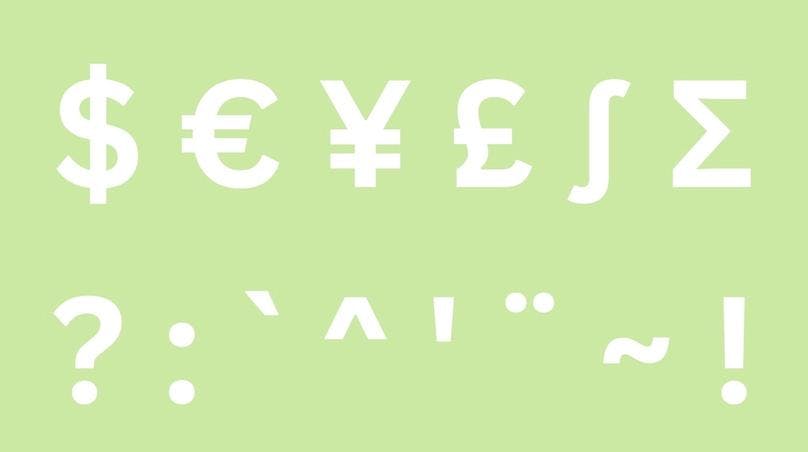
Are you ready to add a touch of enchantment to your digital communication? Special characters and symbols hold the key to unlocking a world of creative expression. In this article, we'll guide you through the art of efficient typing, helping you master these captivating elements.
First, we'll define special characters and symbols, encompassing currency symbols, mathematical notations, accents, punctuation marks, and emoticons. These elements go beyond plain text, bringing nuance and emotion to your messages.
Efficient typing of special characters and symbols is crucial for effective communication. It allows you to express yourself accurately, captivate your audience, and leave a lasting impression. We'll explore a range of techniques, from keyboard shortcuts to symbol libraries, autocorrect tools, and customization options.
Join us as we equip you with the tools and insights to unleash the hidden magic of special characters and symbols. Get ready to transform your digital communication and elevate your expression to new heights, one keystroke at a time.
Understanding Special Characters and Symbols

In the vast tapestry of digital communication, special characters and symbols weave a rich and diverse fabric. Let's explore the fascinating world of these expressive elements and discover their profound significance in our messages.
Common Types and Categories
- Currency Symbols: Currency symbols are the lifeblood of global transactions, representing monetary units such as the dollar ($), euro (€), yen (¥), and pound (£). They provide a visual shorthand for financial values, enabling seamless cross-cultural commerce.
- Mathematical Symbols: Mathematical symbols form the building blocks of numerical and logical expressions. From basic operations like addition (+) and subtraction (-) to advanced concepts such as integrals (∫) and sigma notation (Σ), these symbols convey a precise meaning, fostering clarity in mathematical discourse.
- Punctuation Marks: Punctuation marks are the unsung heroes of written communication. From the humble period (.) that concludes a sentence to the versatile exclamation mark (!) and the ever-curious question mark (?), these symbols add structure, emphasis, and nuance to our words, guiding the rhythm and flow of our prose.
- Accented Characters: Accented characters adorn letters, transforming their pronunciation and giving languages a unique flavor. The acute accent ('), grave accent (`), circumflex accent (^), umlaut (¨), tilde (~), cedilla (¸), and more allow us to infuse words with regional accents and linguistic subtleties, enhancing cultural authenticity and aiding accurate communication.
- Emojis and Emoticons: Emojis and emoticons have emerged as the visual language of the digital age. These delightful icons and facial expressions transcend linguistic barriers, conveying emotions, humor, and context with a single glance. From the tears of joy 😂 to the heart ❤️, they amplify our messages with a touch of whimsy and human connection.
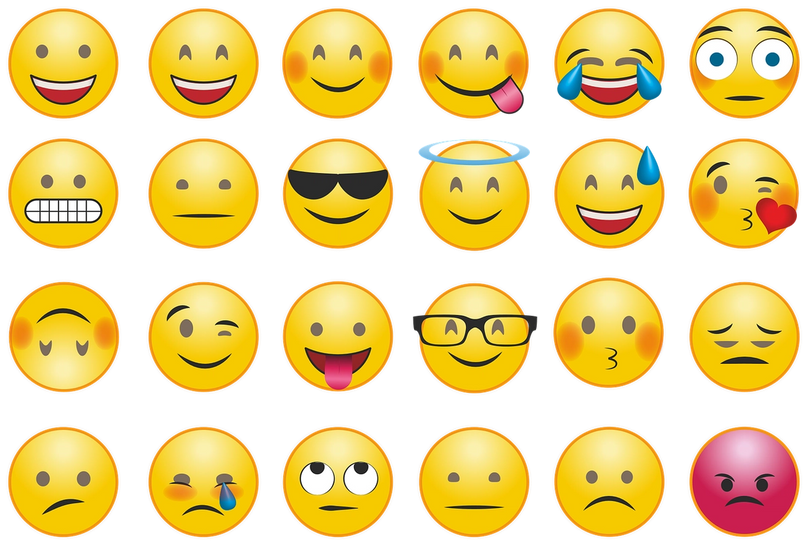
Significance of Special Characters in Communication and Expression
Special characters and symbols serve as powerful tools in our communication arsenal. They enable us to go beyond the limitations of plain text, infusing our messages with layers of meaning and emotion. By incorporating these elements, we express ourselves more accurately, evoke empathy, and foster deeper connections with our audience.
Whether they use currency symbols to denote financial values in a global business transaction, employ mathematical symbols to articulate complex equations, punctuate sentences to convey tone and rhythm, add accents to pronounce foreign words properly, or use emojis and emoticons to add a touch of personality, special characters enhance the richness and effectiveness of our communication.
Special characters and symbols transcend language barriers, cultural differences, and geographical distances, acting as a universal expression language. They breathe life into our digital conversations, making them more engaging, memorable, and vibrant.
In the next sections, we will delve into the techniques and tools along with the challenges and tips to overcome those challenges that will empower you to type these special characters and symbols efficiently, unlocking a world of creativity and enhancing the impact of your digital communication.
Challenges in Typing Special Characters and Symbols
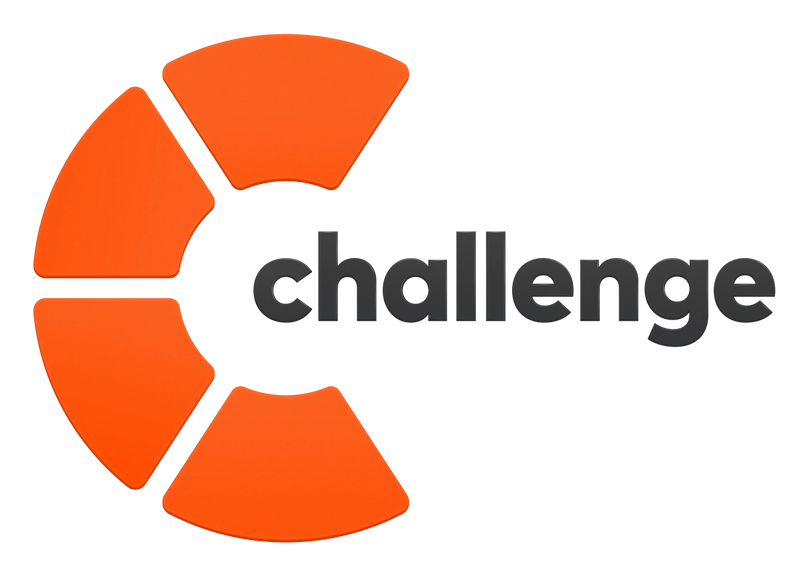
While special characters and symbols hold immense potential for enhancing digital communication, mastering them often comes with its fair share of challenges. Let's explore the hurdles that can make typing these captivating elements daunting.
Limited Availability on Standard Keyboards: One of the primary challenges lies in the limited availability of special characters and symbols on standard keyboards. These keyboards are designed with the most commonly used characters in mind, often overlooking the vast array of special characters that exist across different languages and symbol systems. As a result, accessing these characters can feel like a treasure hunt, requiring a deep dive into obscure key combinations or external tools.
Accessibility and Compatibility Issues: Accessibility and compatibility present additional obstacles when it comes to typing special characters and symbols. Operating systems, devices, and software applications may handle these characters differently, leading to display and input methods inconsistencies. Compatibility issues can arise when transferring text between platforms, potentially altering or omitting special characters. Moreover, not all users can access specialized keyboards or software, making it challenging to utilize these characters effectively.
Time-Consuming Traditional Typing Methods: Typing special characters and symbols traditionally involved memorizing complex sequences of key combinations or resorting to character maps and copy-pasting. These methods can be time-consuming and disrupt the flow of writing. Hunting for the right character in a sea of options or switching between applications to find and insert symbols can be cumbersome, slowing communication and inhibiting efficient expression.
Overcoming these challenges requires exploring alternative techniques and leveraging them.
Efficient Typing Techniques for Special Characters and Symbols

Mastering efficient typing techniques is the key to unlocking the full potential of special characters and symbols. This section will explore various methods that streamline the process, allowing you to incorporate these expressive elements into your digital communication effortlessly.
Keyboard Shortcuts
Keyboard shortcuts are a time-saving treasure trove, enabling you to quickly access special characters and symbols with a simple combination of keys. Let's delve into the keyboard shortcuts for different operating systems.
- Windows Operating System: The Alt key combined with numeric codes (Alt codes) allows you to type special characters on Windows. By holding the Alt key and entering the specific numeric code on the numeric keypad, you can swiftly insert characters like the copyright symbol (Alt+0169) or the em dash (Alt+0151). The Windows key shortcuts, such as Windows key + . (period), also open the emoji picker for inserting emojis from incompatible applications.
- macOS: The Option key provides a gateway to many special characters for macOS users. You can effortlessly produce accented characters by pressing the Option key along with specific letter keys. For example, Option + e followed by a vowel key will generate an accented character, like é or ë. Moreover, the Keyboard Viewer tool on macOS allows you to visually explore and insert special characters by clicking on them.
- Linux: Linux users can employ the Compose key feature to type special characters efficiently. By configuring a key as the Compose key, you can enter a sequence of keystrokes to produce a desired special character. For instance, pressing Compose, followed by ', and then a vowel key will generate an accented character, such as á or ô. Additionally, Linux allows for the customization of key bindings, enabling users to create shortcuts for frequently used special characters.
By familiarizing yourself with these keyboard shortcuts, you can significantly speed up the process of typing special characters and symbols. Experiment with different combinations and discover the best shortcuts based on your operating system.
Character Map and Symbol Libraries
In the quest for efficient typing of special characters and symbols, character maps and symbol libraries emerge as indispensable tools. These digital repositories hold a vast collection of characters from various languages, mathematical notations, decorative symbols, and more. Let's explore how these resources can empower you to access a world of expressive elements effortlessly.
Character Map:
The character map is a built-in utility in most operating systems, including Windows and macOS. It provides a visual interface displaying a comprehensive range of characters organized into categories. With the character map, you can browse an extensive array of symbols, accents, currency symbols, and other special characters. Once you find the desired character, simply click on it to insert it into your document, sparing you the hassle of memorizing complex key combinations.
Symbol Libraries:
Symbol libraries, both online and offline, offer an even broader range of special characters and symbols, curated and organized for easy accessibility. These libraries cater to specific needs like mathematics, music, currency, or language-specific characters. They often provide search functionality, allowing you to find the symbol you need quickly. Some symbol libraries also offer the ability to customize and create your own symbol sets, empowering you to build a personal collection of frequently used characters.
Unicode Character Database:
For those seeking a deeper dive into the world of characters and symbols, the Unicode Character Database is an invaluable resource. It catalogs various characters from different scripts, languages, and symbol systems. With detailed information on character properties, code points, and even character variants, this database provides a comprehensive understanding of characters and their usage. It is a go-to reference for linguistic scholars, typographers, and enthusiasts exploring the intricacies of special characters.
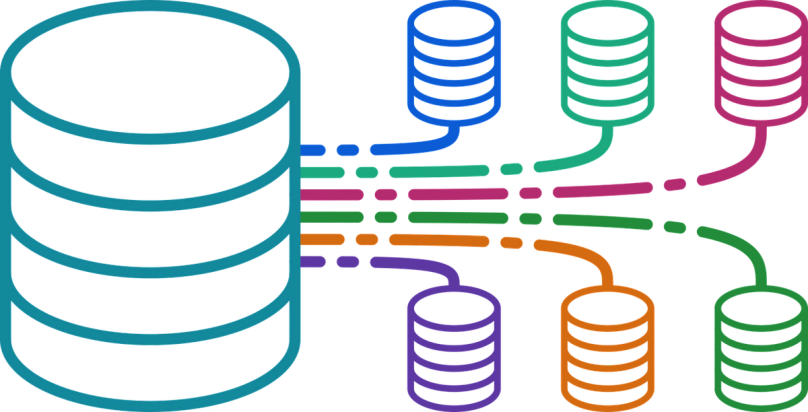
Whether you rely on the built-in character map, explore online symbol libraries, or delve into the vastness of the Unicode Character Database, these resources offer a convenient and efficient way to find and insert special characters and symbols. They eliminate the need to memorize complex key combinations or navigate through numerous menus, allowing you to focus on the creative aspect of your digital communication.
Using the Alt Key and Numeric Keypad
When efficiently typing special characters and symbols, the Alt key combined with the numeric keypad becomes your trusty companion. This powerful combination unlocks a world of expressive elements at your fingertips. Let's explore how you can harness the potential of the Alt key and numeric keypad to enhance your digital communication.
When used in conjunction with the numeric keypad, the Alt key, located on both Windows and macOS keyboards, allows you to input a wide range of special characters swiftly. Here's how you can leverage this technique:
- Enable Num Lock: Ensure that the Num Lock key is activated on your keyboard. This activates the numeric keypad, usually located on the right side of the keyboard, allowing you to input numbers and special characters.
- Know the Alt Codes: Each special character has a unique Alt code associated with it. You can produce the desired character by pressing and holding the Alt key and entering the specific numeric code on the numeric keypad. For example, Alt+0169 will insert the copyright symbol (©), while Alt+0176 will insert the degree symbol (°). These Alt codes can be found in various online resources or character maps.
- Numeric Keypad Entry: To input the Alt code, use the numeric keypad rather than the number keys at the top of the keyboard. Ensure that the Num Lock is activated so that the numeric keypad functions properly. When typing the Alt code, make sure to enter all the digits on the numeric keypad and release the Alt key. The special character will then be inserted at the cursor's position.
- Windows Key Shortcuts for Emojis: On Windows systems, you can also utilize Windows key shortcuts to access emojis directly. Pressing the Windows key and the period (.) simultaneously opens the emoji picker, allowing you to select and insert emojis into compatible applications effortlessly.
By familiarizing yourself with the Alt key and numeric keypad technique, you can significantly speed up the process of typing special characters and symbols. From currency symbols to mathematical notations, this method gives you quick access to many expressive elements, easily enriching your digital communication.
Autocorrect and Text Expansion Tools
Efficiently typing special characters and symbols is not limited to memorizing complex key combinations. In the digital realm, autocorrect and text expansion tools come to your aid, streamlining the process and boosting your productivity. Let's explore how these smart tools can revolutionize your typing experience.
Autocorrect: Autocorrect has become ubiquitous in modern devices and software applications. Originally designed to fix common spelling mistakes, it can also be harnessed to replace predefined shortcuts with special characters or symbols automatically. Creating personalized autocorrect entries can significantly speed up the typing process. For instance, you can set up autocorrect to replace "right" with the copyright symbol (©) or "emdash" with an em dash (—). This way, as you type the shortcut, the autocorrect feature seamlessly transforms it into the corresponding special character.
Text Expansion Tools: Text expansion tools take efficiency to a whole new level by expanding abbreviations or short snippets into complete phrases, sentences, or even paragraphs. These tools allow you to create custom shortcuts associated with longer blocks of text that include special characters and symbols. For instance, typing "@email" can instantly expand into your complete email signature with your name, contact information, and any special symbols or formatting you use. With text expansion tools, you can effortlessly insert complex special characters and symbols without the need for manual input.
Both autocorrect and text expansion tools save you valuable time and effort, ensuring the accurate insertion of special characters and symbols while maintaining a smooth typing flow. They eliminate the need to remember specific codes or hunt for the right character in a map or library. By customizing these tools to suit your needs, you can tailor them to your preferred shortcuts and frequently used special characters, optimizing your typing experience.
Best Practices for Efficient Special Character and Symbol Typing
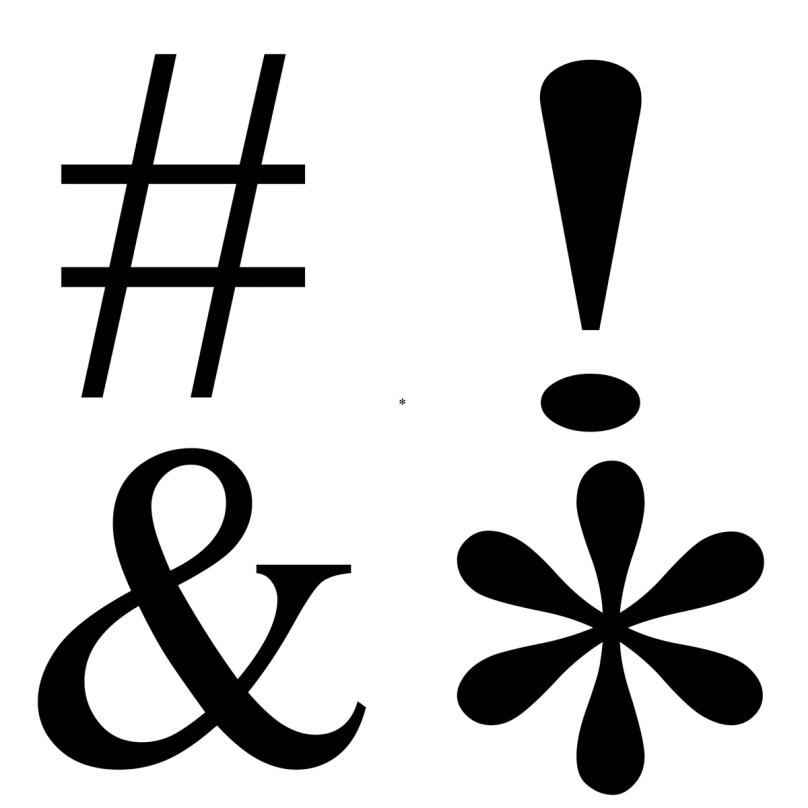
Efficiently typing special characters and symbols requires a combination of familiarity, organization, and regular practice. Adopting the following best practices can enhance your typing speed, accuracy, and overall efficiency in incorporating these expressive elements into your digital communication.
Familiarize yourself with Commonly Used Characters:
Start by acquainting yourself with the commonly used special characters and symbols relevant to your needs. Currency symbols, mathematical notations, punctuation marks, accented characters, and emojis/emoticons are among the diverse range of special characters that may find their way into your written communication. Understanding their significance and applications empowers you to use them effectively and recognize their importance in conveying precise meaning.
Create a Personal Cheat Sheet or Reference Guide:
Consider creating a personal cheat sheet or reference guide to avoid constantly searching for special characters or symbols. This can be a document, spreadsheet, or even a physical printout that lists frequently used special characters and their associated shortcuts or codes. Having this handy guide readily accessible saves time and ensures consistency in your usage. Customize it according to your specific needs and update it as you discover new characters or shortcuts.
Utilize Auto-Correct Features and Text Expansion:
Leverage the power of auto-correct features and text expansion tools to streamline your typing process. Configure your device or software's auto-correct functionality to replace predefined shortcuts with the corresponding special characters. Additionally, employ text expansion tools to create snippets that expand into longer blocks of text containing special characters and symbols. These tools save time and ensure accurate and consistent insertion of special characters.
Regular Practice to Improve Typing Speed:
Efficiency in typing special characters and symbols comes with practice. Regularly challenge yourself to incorporate these elements in your writing. Set aside dedicated practice sessions or incorporate special characters into everyday communication. Over time, your muscle memory will develop, allowing you to type them more quickly and accurately. Practice improves typing speed and builds confidence and familiarity with the various characters and symbols.
Following these best practices can significantly enhance your efficiency in typing special characters and symbols. From familiarizing yourself with commonly used characters to creating personalized cheat sheets, utilizing auto-correct features and text expansion, and practicing regularly, these strategies empower you to incorporate expressive elements into your digital communication seamlessly.
Continue to practice...
Special Character and Symbol Tools and Applications
In the digital age, many tools and applications are available to assist in typing and accessing special characters and symbols. These resources cater to different contexts, from text editing and word processing to online communication platforms. Let's explore some key tools and applications that can enhance your ability to incorporate special characters and symbols seamlessly.
Text Editors and Word Processors:
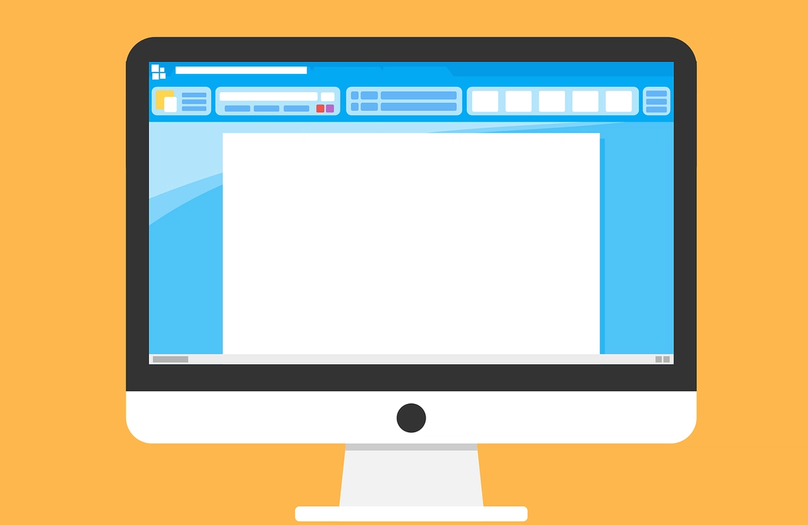
Text editors and word processors, such as Microsoft Word, Google Docs, and Apple Pages, offer built-in features to facilitate the insertion of special characters and symbols. These applications typically provide character maps or symbol libraries that allow you to browse and select from a wide range of options. Additionally, they often offer keyboard shortcuts or menu options for quick access to frequently used special characters. Familiarize yourself with the special character tools available in your preferred text editor or word processor to streamline your typing experience.
Communication Platforms and Messaging Apps:
In the realm of digital communication, various platforms and messaging apps provide tools for incorporating special characters and symbols. Social media platforms like Facebook, Twitter, and Instagram often offer built-in emoji pickers or special character menus, allowing you to enhance your posts and comments effortlessly. Similarly, messaging apps like WhatsApp, Slack, and Telegram offer emoji keyboards and shortcuts to insert expressive elements during conversations quickly. Explore the features and capabilities of these platforms to make the most of special characters in your digital interactions.
Web-Based Tools and Online Resources:
The internet is a treasure trove of web-based tools and online resources dedicated to special characters and symbols. Websites like UnicodeTable.com, Shapecatcher.com, and Copypastecharacter.com provide searchable libraries of special characters and symbols, making it easy to find and copy the ones you need. These resources often offer additional information about the characters, such as their Unicode codes or HTML entities, enabling you to seamlessly incorporate them into websites and digital documents. Take advantage of these web-based tools to quickly access special characters and symbols on the fly.
You can expand your repertoire of expressive elements by leveraging the special character tools and applications available in text editors, word processors, communication platforms, and web-based resources. These tools simplify the process of typing special characters and symbols and provide a convenient way to explore and discover new characters. Experiment with different tools and applications to find the ones that best suit your needs and enhance your digital communication.
Customization and Personalization
One of the key advantages of modern technology is the ability to customize and personalize our digital experience. When it comes to typing special characters and symbols efficiently, customization options play a crucial role in streamlining the process and tailoring it to individual preferences. Let's explore some of the ways you can customize and personalize your typing environment to optimize your usage of special characters and symbols.
Creating Custom Keyboard Shortcuts:
Most operating systems and applications allow you to create custom keyboard shortcuts for frequently used special characters. By assigning a unique key combination, you can quickly insert the desired character without remembering complex codes or navigating through menus. This feature empowers you to personalize and adapt your typing experience to your specific needs. Whether it's a currency symbol, a frequently used accent, or a mathematical notation, custom keyboard shortcuts provide a convenient way to access special characters with a simple keypress.
Adding Special Character Panels or Menus:
Some applications and operating systems offer the option to add special character panels or menus to your interface. These panels visually represent various special characters and symbols grouped by category or frequently used characters. Adding this feature to your typing environment lets you easily browse through a comprehensive collection of special characters and select the ones you need with a simple click. This customization option saves you the hassle of searching for characters and allows for efficient and intuitive character selection.
Configuring Text Substitution or Expansion:
Text substitution or expansion tools can greatly enhance your typing speed and accuracy when it comes to special characters and symbols. These tools allow you to set up shortcuts or triggers that automatically expand into longer blocks of text, which may include special characters. For example, you can configure a shortcut like "smiley" to expand into a smiley face emoji. Text substitution or expansion saves time and ensures consistent and accurate insertion of special characters across different applications and platforms.
Third-Party Software and Applications:
In addition to the built-in customization options, numerous third-party software and applications cater specifically to special characters and symbol types. These tools often offer advanced features and functionalities, such as virtual keyboards with customizable layouts, extensive symbol libraries, and enhanced text expansion capabilities. From standalone applications to browser extensions, these third-party solutions provide additional flexibility and customization options, allowing you to fine-tune your typing experience according to your preferences.
By leveraging the customization and personalization options available, you can create a typing environment that is tailored to your specific needs and preferences. Whether it's creating custom keyboard shortcuts, adding special character panels, configuring text substitution, or exploring third-party software and applications, the possibilities for customization are extensive. Embrace these customization options to optimize your efficiency in typing special characters and symbols and make your digital communication truly your own.
Accessibility Considerations
In today's digital landscape, accessibility is of utmost importance. Ensuring that everyone can effectively utilize special characters and symbols is crucial for inclusive communication. Let's explore some key accessibility considerations that can empower users with disabilities and enhance their ability to seamlessly incorporate special characters and symbols.
Assisting Users with Disabilities
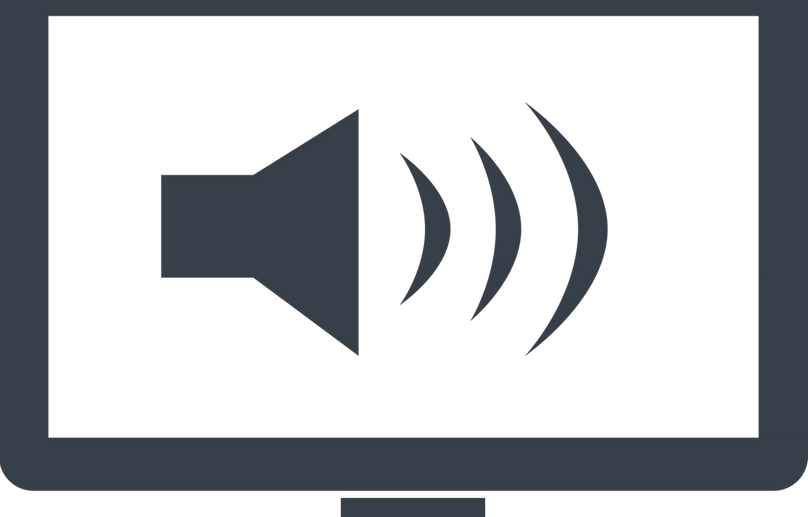
It's essential to prioritize accessibility for individuals with disabilities, including those with visual impairments, motor disabilities, or cognitive challenges. Screen readers and assistive technologies play a vital role in enabling these individuals to navigate digital content. When it comes to special characters and symbols, it is crucial to ensure that their usage is accessible and properly conveyed through these assistive technologies. This can be achieved by providing clear and descriptive alt text for symbols and by designing interfaces that are compatible with screen readers, allowing users to access and interact with special characters effectively.
Keyboard Accessibility Options
Keyboard accessibility is fundamental to ensuring that users can efficiently access and incorporate special characters and symbols. Many individuals with disabilities rely on keyboard navigation rather than traditional mouse or touch input. Therefore, designing interfaces and applications that allow for efficient keyboard navigation and operation is important. Providing keyboard shortcuts for accessing special characters and symbols, along with clear instructions and visual feedback, helps make the typing experience more accessible and inclusive.
Voice Recognition and Dictation Tools
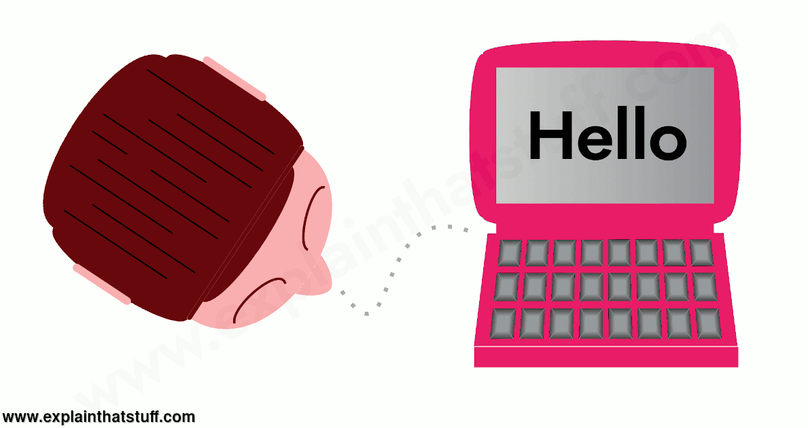
For individuals with motor disabilities or those who have difficulty typing, voice recognition and dictation tools offer valuable alternatives. These tools allow users to speak their desired text, including special characters and symbols, and have it automatically converted into written form. By supporting voice recognition and dictation functionality, digital platforms and applications can make special character and symbol typing accessible to a wider range of users, ensuring inclusivity in communication.
It's crucial to prioritize accessibility in all aspects of digital communication, including the usage of special characters and symbols. By considering the needs of individuals with disabilities, providing keyboard accessibility options, and incorporating voice recognition and dictation tools, we can bridge the accessibility gap and empower all users to communicate and express themselves effectively.
FAQs
What are special characters and symbols?
Special characters and symbols are non-alphabetic and non-numeric characters used in written communication. They include punctuation marks, mathematical symbols, currency symbols, accented characters, emojis, and emoticons. They serve various purposes, such as denoting special meanings, expressing emotions, representing currencies, or indicating specific functions in mathematical or technical contexts.
What are special characters and examples?
A special character is a character that is not part of the standard alphabet or numerical system. It includes various symbols, punctuation marks, and characters with specific functions. Some examples of special characters include:
- @ (at symbol)
- # (hashtag)
- $ (dollar sign)
- % (percentage sign)
- & (ampersand)
What are special characters on a keyboard?
Special characters on a keyboard refer to the non-alphanumeric characters that are available as separate keys or accessed through combinations of keys. These characters include punctuation marks, symbols, and other characters that go beyond a keyboard's standard letters and numbers.
How do you write all the special characters?
Special characters can be written by directly typing them, using keyboard shortcuts, or using the Character Map/Viewer tool. Copying and pasting or utilizing auto-correct/text expansion are also options.
What are special characters' letters?
Special character letters include letters with diacritical marks or accents (e.g., á, ç), ligatures (e.g., æ, œ), and characters from non-Latin scripts (e.g., ё, ў).
Conclusion
In conclusion, efficiently typing special characters and symbols enhances our digital communication. By familiarizing ourselves with commonly used characters, utilizing shortcuts and customization options, and considering accessibility, we can improve our typing speed and inclusivity. Let's embrace these tools and techniques to add flair and meaning to our digital conversations, expressing ourselves with precision. So, let your fingers dance across the keyboard and unleash the power of special characters and symbols in your digital communication.
